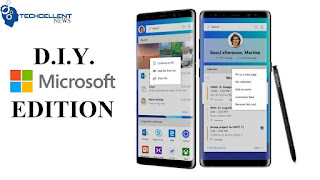Microsoft has confirmed that the company will no longer develop windows phones after they failed to make any significant impact on the smartphone market. The company is now focusing primarily on developing applications for alternative mobile operating systems. The company has also begun selling a “Microsoft Edition” of the popular Samsung Galaxy S8 and Galaxy Note 8 smartphones. Even Microsoft founder Bill Gates recently revealed he switched to a Samsung Galaxy with plenty of Microsoft apps.
You can have these Microsoft Edition Samsung phones whether you bought them from Microsoft directly or not. (It may be best to not purchase directly from Microsoft, considering it appears to be less expensive that way.)
For our do-it-yourself Microsoft Edition Note 8, it starts with Microsoft’s new Android launcher.
- Install Microsoft Launcher
- Install Microsoft Apps
- Outlook
- Word
- OneNote
- To-Do
- Microsoft Edge Browser
- Cortana
- Additional Microsoft Apps
- Install Next Lock Screen
- Download Lock Screen Anime Wallpaper
- Install Zedge Ringtones and Wallpapers
- Download Windows Logo Wallpaper
- Download Windows MMS Notification
- Download Windows Phone Ringtone
- Install Note Buddy
- Disable Bixby & Remap Bixby Button
- Download BK Package Disabler (Samsung) from the Play Store. Yes, it costs $1.49.
- Download BK Plugin 2
- Launch BK Package Disabler and slide over to the right for SYSTEM.
- Apply check marks to all functions to completely disable Bixby. See full list HERE.
- Download bxActions Bixby Button Remapper & bxActions Pro – Yes, it is $1.99.
- Launch bxActions and start app process
- Connect device to computer
- Allow access to phone data
- Locate your device
- Locate bxActions file
- Open application within the file
- Open bxActions app on phone to enable rempapping
- Grant app permission for bxActions – Bixby button
- Disable Bixby Home (may have to be enabled beforehand then disabled)
- Make sure to keep Bixby button remapping enabled
- Open “Actions” to customize your desired actions
- Choose Cortana Mic then test